
EdDiscussion
Online Digital Communication Platform for Teaching and Learning

What is EdDiscussion?
Ed Discussion is a robust and scalable communications tool for your class. Students can communicate with you and their peers. Instructors and students interact by posting text comments and questions, in addition to files and other media to discussion forums.
Browse some of the most FAQs.
If your question is not answered here, feel free to reach out to the LX Design team for more support.
You can access EdDiscussion through Canvas.
- Log into Canvas through My ASU or by going to canvas.asu.edu
- Select the course you want to add EdDiscussion to from your Canvas home page
- Click on “Settings” then “Navigation”
- Scroll down to the very bottom of the second list and click the three dots next to EdDiscussion.
- Select “Enable”
- EdDiscussion will then appear at the bottom of the first list and will also appear in the course navigation on the left hand side of the screen.
- To access EdDiscussion click on “EdDiscussion” on the left side of the screen. EdDiscussion will then open in a new tab.
Students can track discussions, ask questions and help each other clarify assignments and other concepts, enabling you to jump in to correct and/or flag posts as being particularly helpful. Math equations and software code and scripts can be shared and flagged. The code snippets can be embedded to be runnable.
Additional features include:
- Easily organize the discussion boards into different categories. These categories are customizable to the instructor. Common categories include homework, lectures, recitations, labs, etc.
- Filter the discussion board by unread, starred, answered, and unanswered.
- Search bar that sifts through all the content not just titles
- Content editor that has a robust amount of capability including creating and running code to inserting videos and files, and more.
- Course staff only can make specific discussion threads to private
Students can track discussions, ask questions and help each other clarify assignments and other concepts, enabling you to jump in to correct and/or flag posts as being particularly helpful. Math equations and software code and scripts can be shared and flagged. The code snippets can be embedded to be runnable.
Resources for Faculty
Quick Tip Videos and XKits
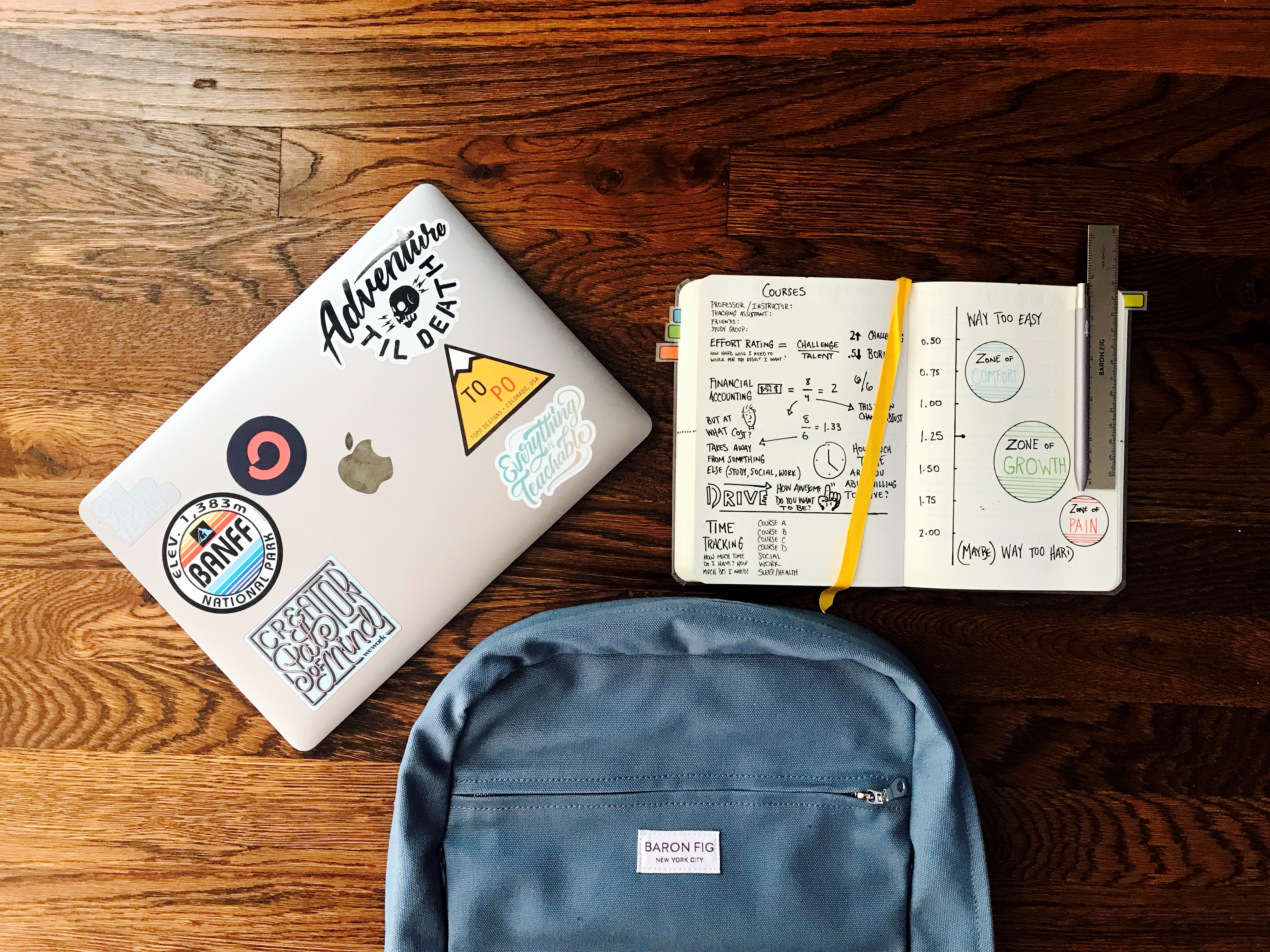
XKit
Canvas Templates for Faculty
XKits, or experience kits, are editable Canvas templates for faculty to deploy in their course. XKits for EdDiscussion are linked below.

Get the most out of EdDiscussion
Tips and Tricks

Troubleshooting and Support
Resources for you to maximize your use of EdDiscussions
For tech support the ASU Experience Center is open 24/7, 365 days a year.
For support in teaching and learning, schedule a consultation with a LX Designer!