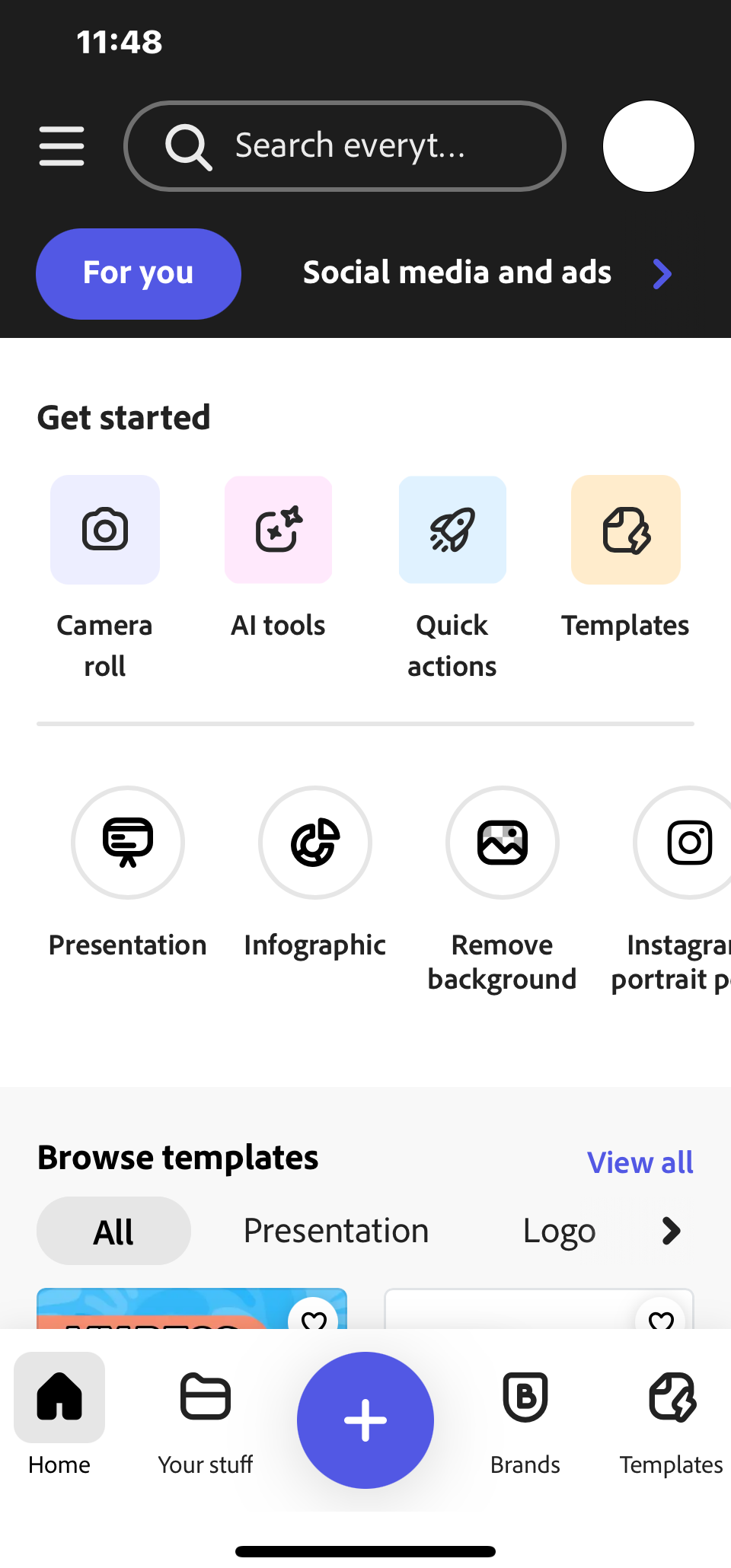Open the Adobe Express app on your iPhone or iPad and sign in using your ASURITE email address. Follow the prompts to complete ASU’s Single Sign-On (SSO) and Duo authentication process.

Adobe Sign In: iOS App
After downloading the app to your iOS device, follow the steps below.
1. Open the Adobe Express app and tap Continue with email.
2. Enter your ASURITE email address (the email provided to you from ASU) and tap Continue.
1.
2.
3. If asked to Select an account, tap Company or School Account to start the ASU Single Sign-On (SSO) process.
4. Ensure your ASURITE User ID (the beginning of your ASU email address) is correct. Then enter your Password and tap Sign In to continue.
3.
4.
5. Open the Duo Push notification on your phone.
6. Tap Approve to confirm you’re logging in and complete the SSO process. If asked Is this your device?, tap Yes, this is my device to continue.
5.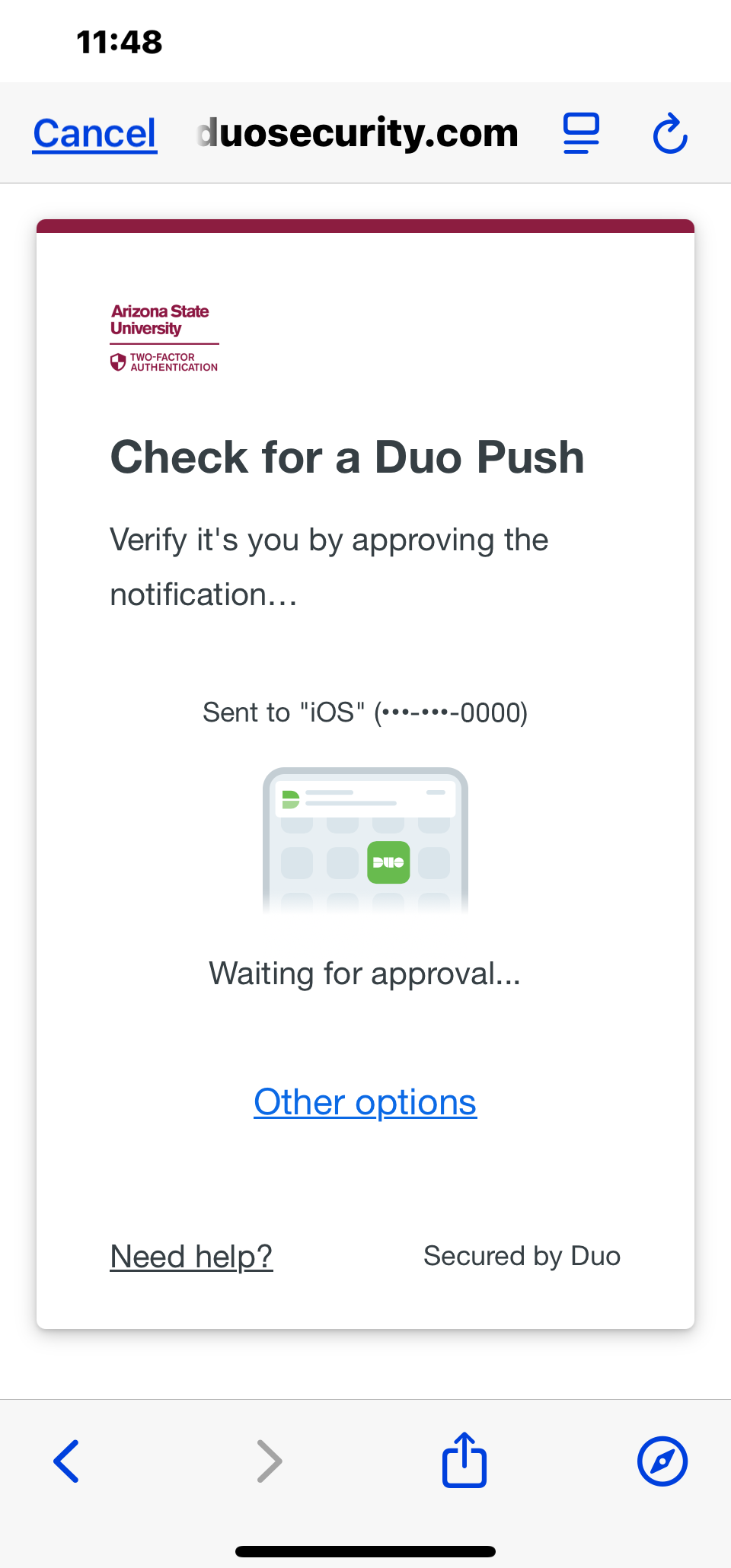
6.
7. Duo displays Success! for a few seconds while Adobe Express loads.
8. You’re now signed in and can start creating with Adobe Express!
7.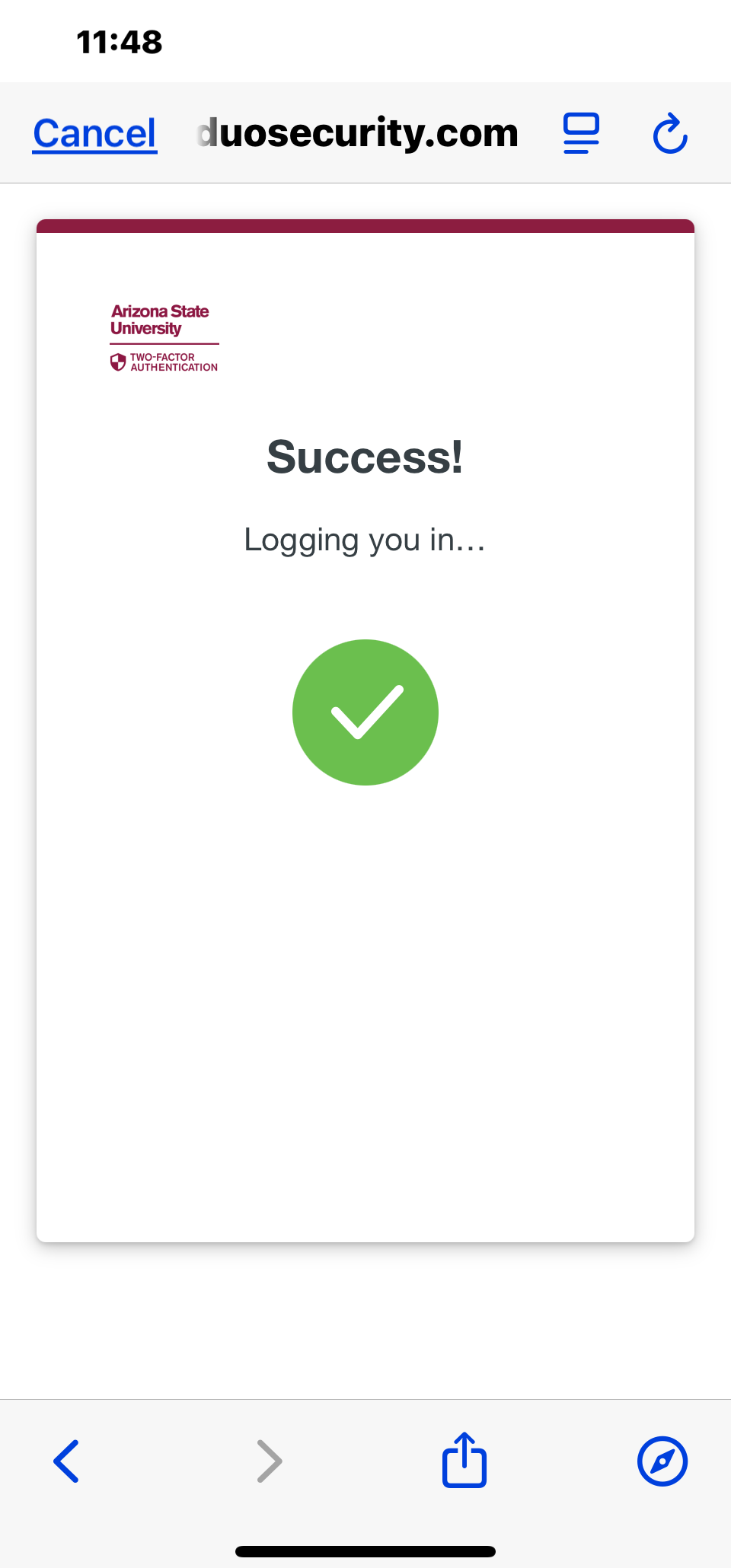
8.